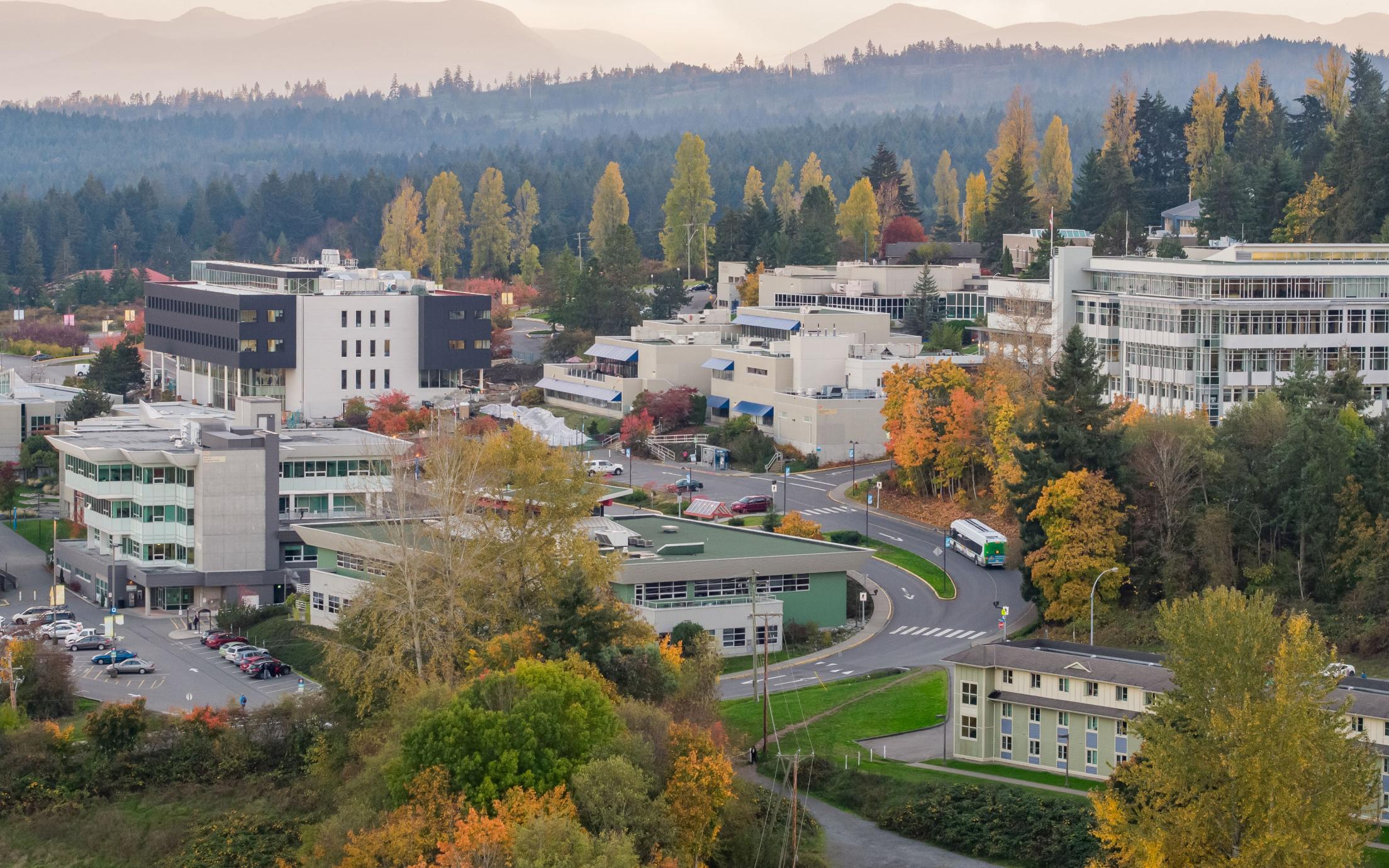Location of Video Conferencing Rooms:
Nanaimo:
There are 2 video conference rooms on the Nanaimo campus.
305-509 - This room is used primarily for classes.
305-274 - This room is used primarily for meetings. **currently unavailable**
Powell River:
610-152 - This is used for classes and meetings.
Portable unit - This can be used in any room on campus for classes and meetings.
Cowichan:
700-135 - This is used primarily for meetings.
- Use the TV remote to turn on the two television monitors.
- Place the conferencing phone (see image below) on the centre of the table.


- Dial the IP address for the location you are calling into the conferencing phone and click the VIDEO button. Be sure to include the PERIODS in the IP address.
NOTE: The IP Addresses for the VIU video conferencing units are as follows:
- Cowichan: 142.25.250.245
- Powell River: 142.25.85.120
- Nanaimo 305-274:142.25.102.141
- Nanaimo 305-509: 142.25.102.124
NOTE: You can call other video conferencing units but you cannot video conference with SKYPE or other PC based video conferencing software.
- Cowichan: 142.25.250.245
- The phone will ring and when the recipient of your call answers, you will see them on the monitor.
- If the recipient does not answer, you may need to redial them. To redial the last IP address you called press the REDIAL button on the conferencing phone.
- To add another person to the call press the ADD button on the conferencing phone, dial the second participants IP address, and press the VIDEO button.
- Use the TV remote to turn on the two television monitors.
- Place the conferencing phone (see image above) on the centre of the table.
- Give the caller the IP Address for your location.
NOTE: The IP Addresses for the VIU video conferencing units are as follows:
- Cowichan: 142.25.250.245
- Powell River: 142.25.85.120
- Nanaimo 305-274:142.25.102.141
- Nanaimo 305-509: 142.25.102.124
- To mute/unmute your side of the conversation, press the MUTE button on the conferencing phone.
- To adjust the volume of your call press up or down on the VOLUME toggle button on the conferencing phone.
When you are finished, please return the phone and its cable to the shelf under the TV monitors and turn off the two monitors with the TV remote.
For any additional help, please call IT Helpdesk at 6300 --- Thank you!
Here are some helpful links for help with Zoom:
Who can use this service?
Students and EmployeesRelated Help Articles
Related Services
Contact Us
Employees
(Local 6300)
ithelp@viu.ca
Client Portal
Students
Hours
Phone:
Mon-Fri 8am-4:30pm
Email for appointment