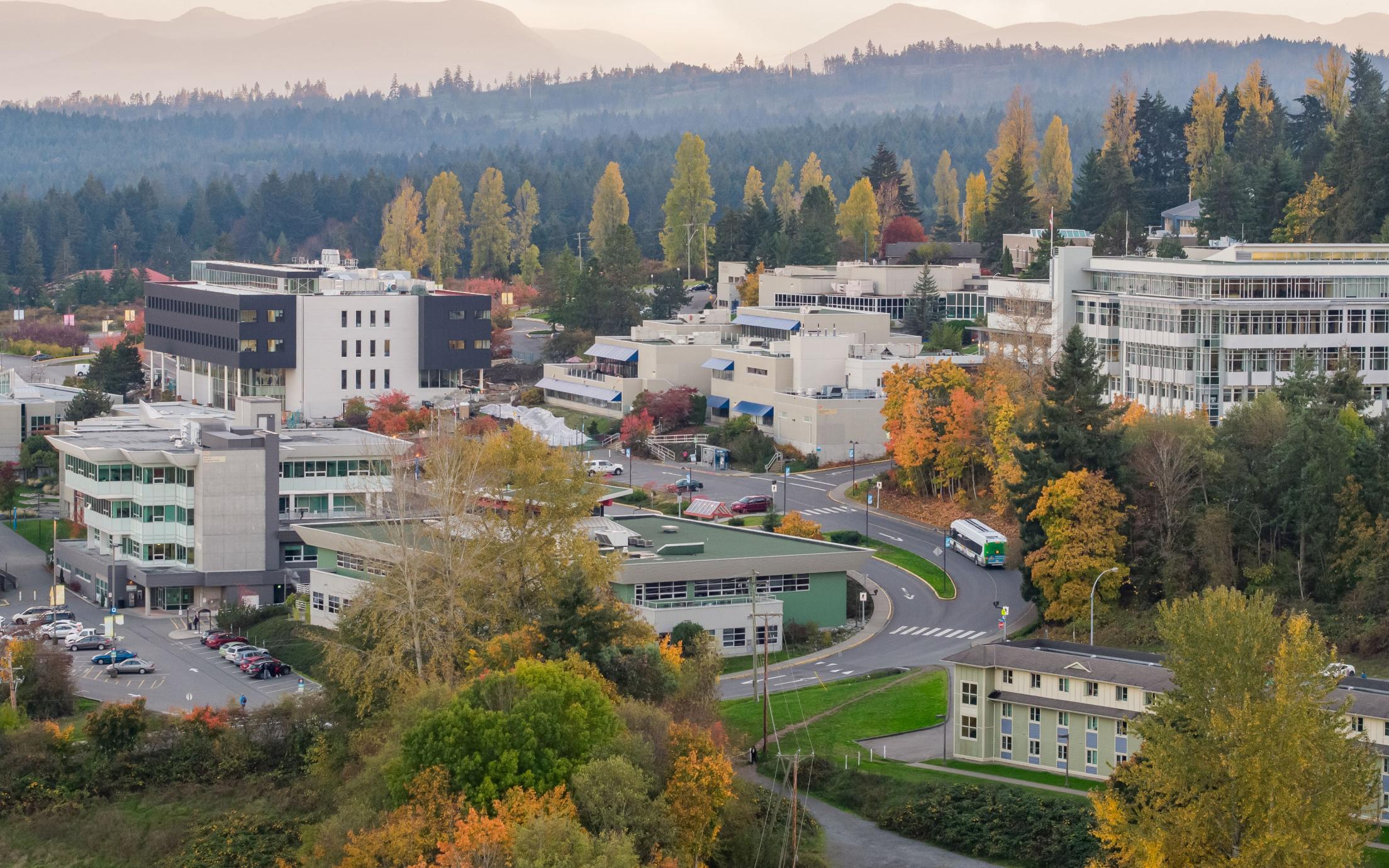Video Editing FAQ
- Your video project will be created on this station. You will not be able to switch rooms once you have begun your project. Log in using your existing VIU Discovery account; a new local video editing account with the same username and password will be created on the computer.
- Make sure all the VCRs [VIDEO 1-4] and TV are turned on
- Video Switcher Port A should be set to VIDEO 1 (the computer)
- Video Switcher Port B should be set to the appropriate VCR (VIDEO 2 [digital8], VIDEO 3 [miniDV] or VIDEO 4 [VHS]) d. Place you video tape in the appropriate VCR
- On the computer, in iMovie, switch to camera/capture mode:
- Click the IMPORT button:
- a. Make sure all the VCRs [VIDEO 1-4] and TV are turned on
- b. Video Switcher Port A should be set to VIDEO 1 (the computer)
- c. Video Switcher Port B should be set to the appropriate VCR (VIDEO 2 [digital8 or VHS] or VIDEO 3 [miniDV])
- d. Put your blank tape into the appropriate VCR and press the record button
- e. On the computer, in iMovie click the home key on the keyboard then the PLAY button:
- a. Press the APPLE, ALT and ESC keys at the same time
- b. Select iMovie from the menu that appears and click FORCE QUIT
- c. You may need to reboot the computer by clicking on the Apple logo (top left hand of the monitor) and select RESTART
https://technology.viu.ca/sites/default/files/video_learner_series_1_capturing.pdf
https://technology.viu.ca/sites/default/files/video_learner_series_2_editing.pdf
https://technology.viu.ca/sites/default/files/video_learner_series_3_extras.pdf
https://technology.viu.ca/sites/default/files/video_learner_series_4_sharing.pdf
https://technology.viu.ca/files/docs/videolearnerseries5powerpointpdf
Who can use this service?
Students and EmployeesRelated Help Articles
Related Services
Contact Us
Employees
250.740.6300
(Local 6300)
ithelp@viu.ca
Client Portal
(Local 6300)
ithelp@viu.ca
Client Portal
Students
Hours
Phone:
Mon-Fri 8am-4:30pm
Email for appointment